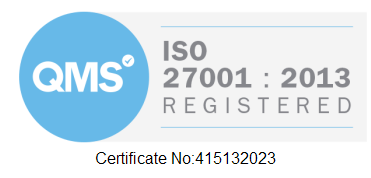This page is the troubleshooting guide for the latest version of ATPdigital downloaded from the App Store. You will find the troubleshooting guide for the old version of ATPdigital here
Is your ATPdigital up to date?
Checking your software version
When you open up the app you can check if you’re on the current version by clicking on the Cog in the top right of the login page.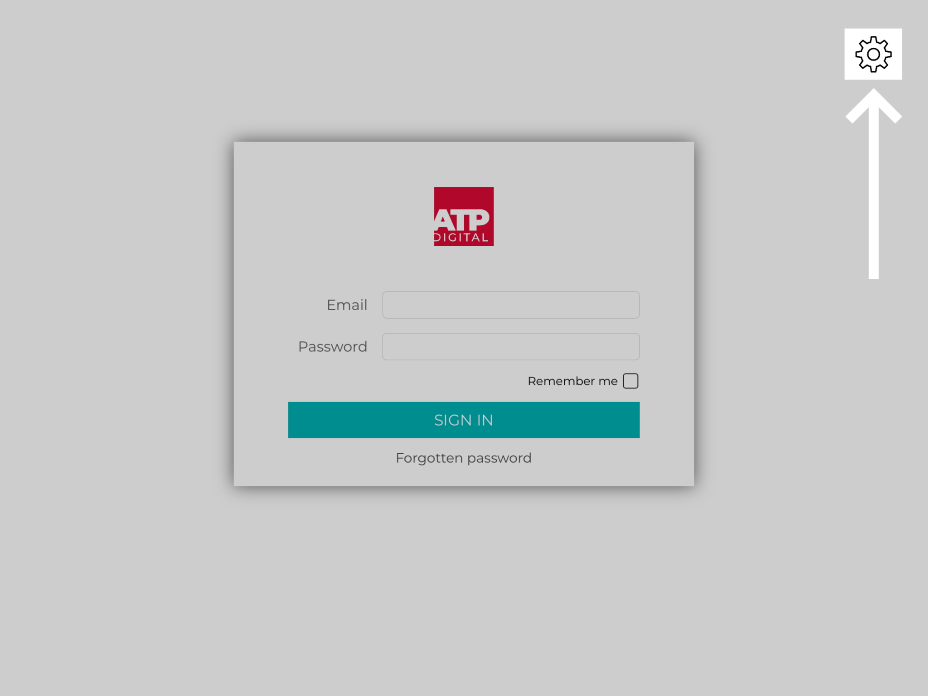
Your version is at the top of the page. As of 23/07/2024 the latest version is 8.4.39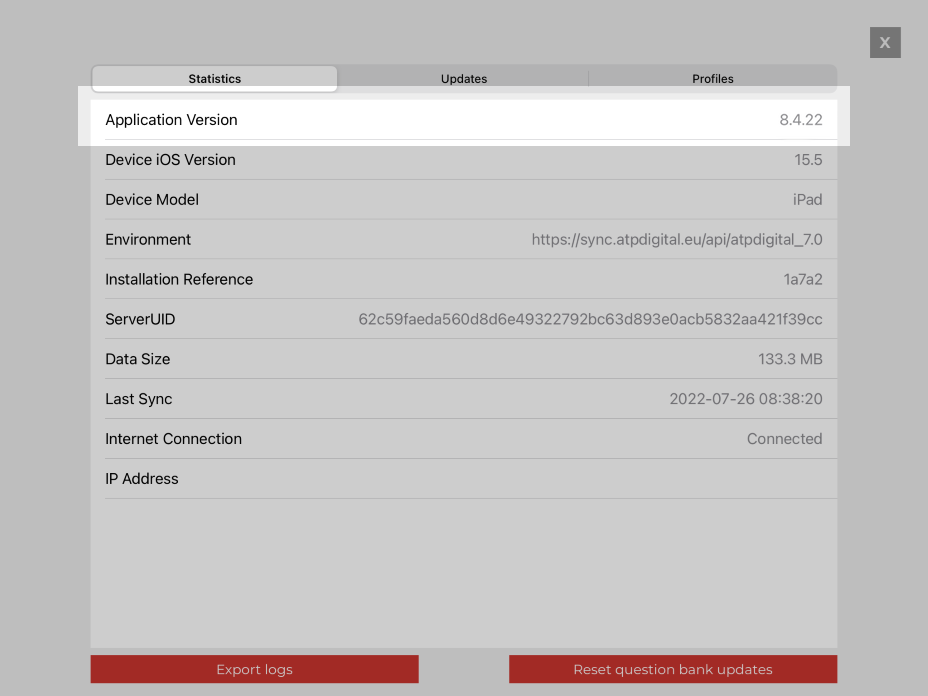
If you have automatic updates for turned on in your App Store Settings, the latest version should download automatically, but you can manually run the update yourself by visiting the App Store page for ATPdigital.
To do this:
– Open up the App Store app
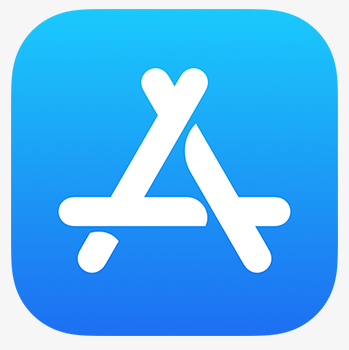
– Tap on Search in the bottom left
– Search for “atpdigital”
– Tap on “Update” next to the app in the store to download the latest version

Problems Signing In
Authentication Failed
 This error indicates that your email address and password have not been recognised.
This error indicates that your email address and password have not been recognised.
Double-check the spelling of your email and consider using the “Forgotten Password” link to reset your password
If you still can’t sign in after resetting your password, email support@bristol.gs
I have downloaded the ATPdigital app but I don’t have a username and password
The ATPdigital app enables you to see content if you have purchased an ATPdigital licence. When you do so, we’ll send you a username and password which will enable you to log on and you should be able to see the content. If you would like to purchase a copy, please purchase a licence in the shop.
Missing Content
My Lessons are showing as “Item currently unavailable.”
My Lessons are showing as “Item currently unavailable” or the titles are missing
Lessons showing like this are assigned to your account, but have not yet been downloaded.
You can download all available lessons by clicking on the Updates Available button in the bottom left of the dashboard page.

Re-downloading your profile
Re-downloading a fresh copy of your profile can help resolve any problems with missing updates or progress not showing for your completed lessons.
Your profile holds all of the information about who you are, what updates you need and where you are in your course.
Please be aware: Your profile contains the local copy of your progress records. If your problem is that your completed lessons are not showing, please contact support@bristol.gs to check that the completed lessons have appeared on your official records before deleting.
To re-download your profile:
Tap the Cog icon in the top right of the login page

Tap on Profiles in the top right

1) Tap on SYNC to upload the latest version of your progress records to the server
2) Then tap DELETE to remove the local copy of your Profile

Once your profile has been removed, you can tap the X in the top right to return to the login page.
Signing in again will download a fresh copy of all your information from the server.
If you still have a problem after checking through the above guides,
you can contact our IT Support team by emailing support@bristol.gs
or by calling 00 44 1275 345913